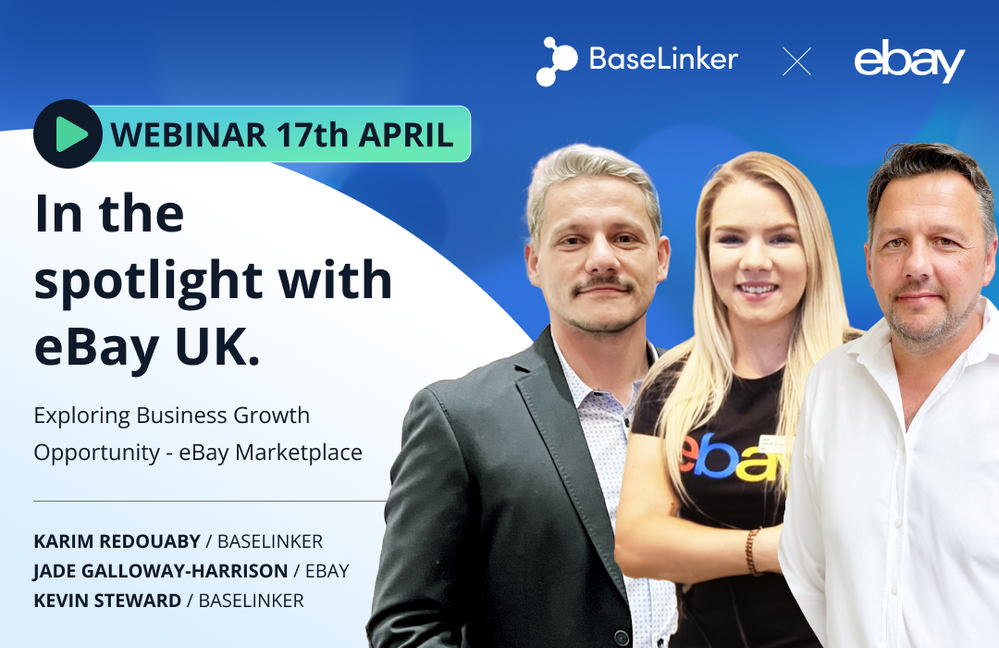- eBay UK Community
- eBay Café
- Computing Advice & Technology Chat
- OE, you around?
- Subscribe to RSS Feed
- Mark Topic as New
- Mark Topic as Read
- Float this Topic for Current User
- Bookmark
- Subscribe
- Mute
- Printer Friendly Page
OE, you around?
- Mark as New
- Bookmark
- Subscribe
- Mute
- Subscribe to RSS Feed
- Highlight
- Report Inappropriate Content
20-03-2017 10:10 AM
This morning I had a strange happening.
I'd fire up this computer and it booted up but because I was doing other things, I didn't log on to anything, it was just on the desktop. A while later, I looked over at it and there was a Black screen with an arrow in the middle, then, it started to boot up again.
When it had done so there was a box in the middle of the desktop "Windows has recovered from an unexpected shutdown" and "click here to check for solutions online". I did, nothing happened!
Any thoughts?
It's life Jim, but not as WE know it.
Live long and prosper.
OE, you around?
- Mark as New
- Bookmark
- Subscribe
- Mute
- Subscribe to RSS Feed
- Highlight
- Report Inappropriate Content
20-03-2017 10:26 AM
OE, you around?
- Mark as New
- Bookmark
- Subscribe
- Mute
- Subscribe to RSS Feed
- Highlight
- Report Inappropriate Content
20-03-2017 8:00 PM
Being very lazy, I must say I'd go along with ddw's response and ignore it if it proves a one-off.
Vista did something similar to me on a number of occasions, usually following an update. I haven't managed to update a Vista computer for so long that I don't know whether it still happens. My only action was to wait and see whether it eventually sorted itself out, which it always seemed to do.
If you're concerned, then you might like to try a few of the Usual Checks. As ever, a misbehaving computer is a useful reminder to check that your back-ups are fully up to date. (I'm such a hypocrite.)
That done, I'd be tempted to run a system file check ('cos it's quick and easy and just every now and then cures mysterious faults.) Open an elevated command prompt (ie "run as administrator"), type sfc /scannow and press Enter. Let it run and repair any problems it finds.
When did you last run a disk check? I'm not convinced that these are routine necessities, but it might do no harm - the old "chkdsk." This might just rectify odd problems.
If you've installed any new hardware/software recently, you might have a hint there. As ever, drivers are high on the list of Usual Suspects, especially if any hardware's been updated/upgraded.
Then there's your antivirus. a) run a full scan with it (plus Malwarebytes and whatever else you like) b) it's not totally unkown for antiviruses to misbehave. Hopefully, recent updates will address problems, though, so it should (!) be OK if it's fully up to date. (FWIW, a quick browse seemed to produce references to AVG, but this might be unfair as most of what I found is quite old.)
Hardware-wise - dunno. An obvious concern would be a hard drive on the way out and starting to corrupt files. While your chkdsk should map around bad sectors, the prescence of these could indicate a developing problem.
If the drive's done some mileage, I'd be tempted to run the manufacturer's diagnostic software, usually obtainable free from the manufacturer's website. Otherwise, something like Ultimate Boot CD might have what you need.
Before hammering the hard drive through a full scan, again make sure that all your data are safe - just in case. (You do have your installation media to hand, don't you? A recent disc image would be even better.
It's probably a good idea to make a W7 repair disc, too, if you've not already done so - sometimes helpful in repairing start problems, which could be a Good Thing if you think your computer's headed that way.
As to MS letting you down in its promise to connect to the internet to solve the problem - I've no idea. but suspect this probably spared you one of those ghastly knowledge base articles comprehensible only to serious MS experts. (Removes cynic's hat and replaces it with the usual tinfoil one.)
All interesting discussion stuff - but as long as it only did it once, it's probably no problem. Perhaps it was hurt because you started it then ignored it...
OE, you around?
- Mark as New
- Bookmark
- Subscribe
- Mute
- Subscribe to RSS Feed
- Highlight
- Report Inappropriate Content
20-03-2017 10:15 PM
Thank you for your detailed reply.
I've been wondering about the hard drive as it's been strange on boot up. If I start up and let it boot, it does so OK and the desktop appears OK but............. after a short time, the drive light comes on and stays on for some time. Sometimes if I try to "do" anything, nowt happens. I've checked Task Manager and from that it seems that nowt's running.
Sometimes when the drive light is on, I might click to connect to the net, there's a delay, then it connects.
Once the drive light is out, the computer's OK for the rest of the day.
How'd I do a disc image and where might I find the diagnostic software?
At one time I followed your destructions for Macrium Reflect (was that it?) but it was a long-winded process and I've forgotten what to do now.
It's life Jim, but not as WE know it.
Live long and prosper.
OE, you around?
- Mark as New
- Bookmark
- Subscribe
- Mute
- Subscribe to RSS Feed
- Highlight
- Report Inappropriate Content
21-03-2017 8:36 PM
Hi, cee-dee.
One of these days, I really must ask a Clever Person what operating systems get up to on start-up. Lots of disc activity is not unusual as the OS gets its act together, slurps your information up to send to MS performs normal start routines and what not. In all fairness, even the Linux machines sometimes seem suspiciously active when they think I'm not looking.
I'm very rusty with Macrium etc. Unless anything's changed, it's reasonably intuitive. Additionally, it's not the only option by any means. I spent an evening, ages ago, comparing W7's built-in imaging offering and Macrium. I can't remember why, but my own conclusion was that Macrium was better for me, at least.
As a general principle, you're looking at creating drive "images" rather than "clones" - apart from anything else, you can usually fit several on one external drive.
A little reading here:
http://www.techsupportalert.com/best-free-drive-cloning-software.htm
Again, I'm out of touch, so daren't make any recommendations. (It took me ages to figure out why anyone would call their software "DRIVELMAGE," though - especially since it proved excellent.)
A few suggestions with respect to hard drive checking:
http://www.techsupportalert.com/best-free-disk-health-monitoring-utility.htm
My own back-up routine is not a good one. I rarely get round to it (in self-defence, I do my darnedest to avoid entrusting anything really vital to my computers without saving a spare copy somewhere at the same time.) When I do, I just leave the poor thing running for hours and hours as all my data are copied to an external drive. With Linux being so easy to reinstall/update, I haven't looked for an imaging solution along the lines of those mentioned earlier.
I doubt whether there's anything really sinister going on, but it does no harm to take sensible precautions like imaging and occasionally checking the hard drive.
OE, you around?
- Mark as New
- Bookmark
- Subscribe
- Mute
- Subscribe to RSS Feed
- Highlight
- Report Inappropriate Content
21-03-2017 10:32 PM
Hiya, thanks again but.....
I'm a user, I'm not in to trying this, that or the other or experimenting.
If you think your routine isn't a good one, mine must be...... = I don't have one!
I looked at the cloning/imaging link but at this time of night, my eyes glazed over a bit.
Now I see people mentioning the subject and what they use or have tried but has anyone been in a position where they've had a need to use the result/s?
What can actually be done with it?
Lets say you've imaged/cloned the drive, where's it stored? On a disc or an external?
Wherever, if your hard drive fails, what actually happens? Is that it, caput?
So you have a new drive fitted, what can you "get" off your image (or clone)?
Can you recover everything that's on your (failed) drive?
What have I got that's "important" to me? MS Word, MS Works, PaintShopPro for a start. There's documents and pics on those plus the pics stored normally with Windows (7).
My version of Word is part of Office and was activated from a product key = no disc. I have discs for Works and PSP.
Would the image/clone be capable of restoring Windows alone (what about all those updates since day one?) or would it be able to recover everything directly that was on the original drive at the time the image/cone was done or would programs have to be installed aqgain from scratch?
Now, another question, what about SSDs? Your thought on them?
It's life Jim, but not as WE know it.
Live long and prosper.
OE, you around?
- Mark as New
- Bookmark
- Subscribe
- Mute
- Subscribe to RSS Feed
- Highlight
- Report Inappropriate Content
22-03-2017 10:51 PM
This loathsome site just dumped an extended response with some rubbish about an authentication failure or some such rubbish
I hope those running it all get fleas in embarrassing places.
I'll try once more.
Very briefly - you can simply copy all your data (documents, pictures blah blah) to an external drive. Back-up software often has ways of making this more convenient - long story.
Copying system files won't let you restore your operating system/software - longer story.
An image is a clever sort of archive that is written to your external hard drive. You would, typically, choose to image both your OS/software and your data.
When your hard drive goes the hard way, you pop a new one in, boot the computer from a special DVD (typically made using the imaging software as part of your initial back-up), connect your external hard drive and tell the software on the boot DVD to unpack the image to the replacement drive in the computer.
It does this in a manner which fully restores the operating system/software and data exactly as they were at the moment when you completed the image.
Up to you how often you choose to back up, of course - but losing six months of stuff still beats losing everything.
Back up experts point out that backups saved in only one place are backups you don't care about. You really need at least two, one of them ideally off-premises.
Isn't this FUN?
Back to your questions:
Lets say you've imaged/cloned the drive, where's it stored? On a disc or an external?
A large capacity external drive is most convenient. Even a compressed image will probably need ca eighty percent of the space currently occupied by your operating system and data.
Backing up to DVDs is difficult and would necessitate an awful lot of DVDs for each back-up.
Wherever, if your hard drive fails, what actually happens? Is that it, caput?
Got it in one.
So you have a new drive fitted, what can you "get" off your image (or clone)?
As outlined above - everything as it existed at the moment when you completed the image.
Can you recover everything that's on your (failed) drive?
Only what's been copied/imaged to the external back-up drive. Anything since then is gone - but that tends to be better than losing absolutely everything you've done since you got the computer.
What have I got that's "important" to me? MS Word, MS Works, PaintShopPro for a start. There's documents and pics on those plus the pics stored normally with Windows (7).
My version of Word is part of Office and was activated from a product key = no disc. I have discs for Works and PSP.
As a "belt and braces," ensure you have any activation keys for the operating system and other proprietary software eg Word.
Would the image/clone be capable of restoring Windows alone (what about all those updates since day one?) or would it be able to recover everything directly that was on the original drive at the time the image/cone was done...
Yes and yes, depending on what you tell it to do.
Now, another question, what about SSDs? Your thought on them?
Not something I know much about. A kind friend gave me one he wasn't using and it made a spectacular difference to the speed of an old laptop.
They also fail, of course - typically more abruptly than conventional drives - so backing up is just as important.
But hopefully someone else will chime in wrt SSDs!
OE, you around?
- Mark as New
- Bookmark
- Subscribe
- Mute
- Subscribe to RSS Feed
- Highlight
- Report Inappropriate Content
23-03-2017 9:38 AM
Just on my way out shopping so a quick thank you very, very much for that comprehensive reply.
OE deserves a Star.
It's life Jim, but not as WE know it.
Live long and prosper.
OE, you around?
- Mark as New
- Bookmark
- Subscribe
- Mute
- Subscribe to RSS Feed
- Highlight
- Report Inappropriate Content
23-03-2017 10:55 PM
I've had a look at imaging and cloning now.
It seems that cloning is the way to go if you want the put everything you've got on your hard drive on to another (replacement) drive.
It seems that to do that by imaging, you have to use your recovery disc first.
I believe you can image or clone using Macrium Reflect but quite honestly, when I used it a while back, I didn't like it or find it easy to use.
It's life Jim, but not as WE know it.
Live long and prosper.
OE, you around?
- Mark as New
- Bookmark
- Subscribe
- Mute
- Subscribe to RSS Feed
- Highlight
- Report Inappropriate Content
24-03-2017 9:40 AM
Using a clone is simplest. Just replace and go.
I've been able to use a matching HD in the past, ie same make size type as original. This may avoid any issues where the operating system thinks it is a different pc and says no.
OE, you around?
- Mark as New
- Bookmark
- Subscribe
- Mute
- Subscribe to RSS Feed
- Highlight
- Report Inappropriate Content
24-03-2017 10:01 AM
Which program did you use to clone?
It's life Jim, but not as WE know it.
Live long and prosper.
OE, you around?
- Mark as New
- Bookmark
- Subscribe
- Mute
- Subscribe to RSS Feed
- Highlight
- Report Inappropriate Content
24-03-2017 11:15 AM
Macrium Reflect free personal
Versions of Acronis True Image which came with Seagate Disc & Western digital discs. A while since I've used them! Must make myself get an update & new clone done.
They are fairly straightforward
OE, you around?
- Mark as New
- Bookmark
- Subscribe
- Mute
- Subscribe to RSS Feed
- Highlight
- Report Inappropriate Content
24-03-2017 11:22 AM
Oooo, they want £60 for Acronis.
I didn't find Macrium Reflect very easy to use. I'm not techie.......
Oh yes OE, DriveImage. I suppose you fathomed out that it's the usage of a sans serif typeface for Drive Image that makes it look like drivel?
It's life Jim, but not as WE know it.
Live long and prosper.
OE, you around?
- Mark as New
- Bookmark
- Subscribe
- Mute
- Subscribe to RSS Feed
- Highlight
- Report Inappropriate Content
24-03-2017 11:38 AM - edited 24-03-2017 11:39 AM
I've had another look at Macrium and cloning looks OK but here's a pic of what's shown as drives:-
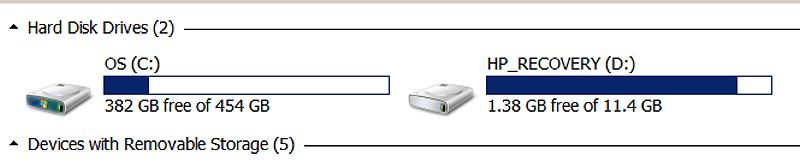
Do I just pick the "OS(C)" drive? How come the "recovery" (D) has only 1.38GB free?
It's life Jim, but not as WE know it.
Live long and prosper.
OE, you around?
- Mark as New
- Bookmark
- Subscribe
- Mute
- Subscribe to RSS Feed
- Highlight
- Report Inappropriate Content
24-03-2017 4:27 PM
I'm out of my depth here. Macrium says "You can't boot from a USB drive" and that it's a Windows restriction.
Does that mean I'd be wasting my time cloning to an external USB drive anyway?
I followed the steps to clone to my external drive but looking at what's supposed to be there, it doesn't seem to show a lot?
It's life Jim, but not as WE know it.
Live long and prosper.
OE, you around?
- Mark as New
- Bookmark
- Subscribe
- Mute
- Subscribe to RSS Feed
- Highlight
- Report Inappropriate Content
24-03-2017 7:24 PM
Hi, cee-dee.
I need to nip out and, as usual, I'm late - but I'll try to come up with something useful later/tomorrow if I'm not too sloshed tired.
Personally, I would have gone for an image rather than a clone. A clone is great for simply shifting everything onto a new drive, but I'm honestly not sure that it will play nicely with other stuff on your external drive.
It looks as if you have a "manufacture customised" partitioning scheme - I would simply image the whole lot. The recovery partition allows you to reset the computer to factory settings should you wish to do so - modern manufacturers tend to offer this instead of recovery media. (Useful if your machine's corrupted by a virus and you've saved all your data, pretty hopeless if the drive has expired.)
If your external drive has nothing on it other than your experimental clone, I'd be inclined to wipe it - you might need to reformat it to get rid of a clone. Then try again, going for the image option this time.
Once it's complete, you should be able, from the Macrium program, to explore all your files on the backup just to see whether they're there.
Even if you clone a drive, it won't boot unless it's fitted in the computer. MS doesn't like the idea of people being able to run an operating system from more than one computer (complicated licensing stuff, I think), so that the OS won't boot from a cloned OS on an external drive. Quite normal.
An image will allow you to view data files (having launched the Macrium program - you'll need to find the function). If your drive expires, then you install your new drive in your computer. Boot the computer from your Macrium recovery disc. This disc contains a small operating system which allows you to plug your external drive in, and unpack your image back to your new hard drive.
You do need to make the recovery disc - only takes a short while. It normally offers two - a Linux one (quick, but might not have all the drivers you need) or a heftier Windows PE (I think) one - I would burn one of each - not exactly big bucks.
The sole job of the recovery disc is to allow you to boot the computer, and to return your operating system and data from your external image to your new, replacement drive.
Must run - more later!
OE, you around?
- Mark as New
- Bookmark
- Subscribe
- Mute
- Subscribe to RSS Feed
- Highlight
- Report Inappropriate Content
24-03-2017 7:37 PM
Ah, since I wrote my last post I've been mucking about with my external drive and it looks very much like it wasn't set up in the first place!! The dates in it's files are from 2009 and I seem not to have any files (other that its original ones) on it at all and also there's a couple, an .exe file and a "registration" file, neither of which "work" so I'm wondering what the heck I did with it when I first got it.
If it came with an installation disc (or is it disk?), I don't have it amongst my other (pile of) installation discs so it looks like that's now a non-worker, sigh........
It's life Jim, but not as WE know it.
Live long and prosper.
OE, you around?
- Mark as New
- Bookmark
- Subscribe
- Mute
- Subscribe to RSS Feed
- Highlight
- Report Inappropriate Content
24-03-2017 11:55 PM
Remember when we used to be able to scroll through all the posts on a thread while formulating a reply? Happy days. Now we just get the post we're "replying to."
(Having gone to the gym instead of the boozer I'm now befuddled - apologies if things don't make sense.)
CD, I'm a little anxious about what you're up to. Messing about with drives is never 100% risk-free - although it beats not messing around, especially when the manufacturer only gives you a reinstallation partition instead of proper discs/disks. (OK, OK - in computer-speak, "disks" is correct - as is "input" as a verb - yeurghhhh.)
Dare I make a suggestion? Don't worry too much about the difference between "cloning" and "imaging." Assume for the moment that a clone needs a whole hard drive, while an image doesn't.
For your purposes, I'd suggest you stick to images for now.
I've been mucking about with my external drive and it looks very much like it wasn't set up in the first place!! The dates in it's files are from 2009 and I seem not to have any files (other that its original ones) on it at all and also there's a couple, an .exe file and a "registration" file, neither of which "work" so I'm wondering what the heck I did with it when I first got it.
An external drive should need no setting up. Having said that, manufacturers of drives that come in enclosures love to include their own back-up software, as well as providing you with a means to register your purchase so that they can spam you for evermore keep you apprised of any new products they might want you to buy.
The first thing I do with a new external drive is to format it to NTFS, wiping out all the manufacturer's rubbish in the process.
If none of the files on your external drive are of interest, I would zap them and format the drive.
What does matter is that the drive is at least as large as the one you're imaging. (Oversimplification alert - it'll do...)
What external drive (make/model/capacity in Gb) do you have?
It shouldn't have needed an installation disk, BTW.
If your computer sees the drive when you plug it in, then it's probably fine. If you fire Macrium up and plug the drive in, what does it show? Perhaps you could post a screenshot along the lines of your post #14.
As for the HP recovery "drive" and the very limited remaining space - not a problem. HP divided your drive into two partitions. The recovery partition is just big enough to contain whatever's necessary to restore the computer to factory condition. Windows sees separate partitions (which are just chunks of the drive divvied up for certain purposes) as separate "drives."
Quite a nice guide (but don't go into all the differential etc stuff - I think Americans assume that you never turn your computer off and that you therefore want to automate everything):
http://www.techradar.com/how-to/computing/how-to-use-macrium-reflect-free-to-backup-your-pc-1319885
Then there's the Macrium guide:
http://updates.macrium.com/reflect/v6/user_guide/macrium_reflect_v6_user_guide.pdf
I haven't read it myself, even though it's only 374 pages long.
A last point for the evening. The first time you image a computer, it really seems awfully complicated. Subsequently, you wonder what all the fuss was about.
OE, you around?
- Mark as New
- Bookmark
- Subscribe
- Mute
- Subscribe to RSS Feed
- Highlight
- Report Inappropriate Content
25-03-2017 9:40 AM
Thank you for your extensive reply.
The external drive is a Seagate 1TB so it's much bigger than the computer drive(s).
I've been looking at the remaining space on the "recovery" partition and I think that a lot of it is taken up with picture folders. I've been lazy. I take a load of pics which I D/L to my computer, then, I run the ones I "want" through PSP and then upload to Photobucket.
I've been leaving the original folder in place. As I've collected the pics I "want" out of those folders, it's high time they went so I'll delete a load of them and make some more space on that "recovery" partition.
When I got this computer, yep, Windows (7) was pre-loaded so there was no disk(!!!) so I made a recovery disk there and then and have it safe.
I'm not so sure about that drive, I can't seem to "put" anyting on it, I'll get another I think.
374 pages? That all? Read that in a minute or two?
It's life Jim, but not as WE know it.
Live long and prosper.
OE, you around?
- Mark as New
- Bookmark
- Subscribe
- Mute
- Subscribe to RSS Feed
- Highlight
- Report Inappropriate Content
25-03-2017 9:59 AM - edited 25-03-2017 10:00 AM
Well now, I found 1162 folders of old pics going back years, so I deleted those (I never look at them after sorting out the pics I want to upload). I emptied the recycle bin, did a re-start and it doesn't seem to have made any difference the reported free space BUT, things seem to be much quicker.
It's life Jim, but not as WE know it.
Live long and prosper.