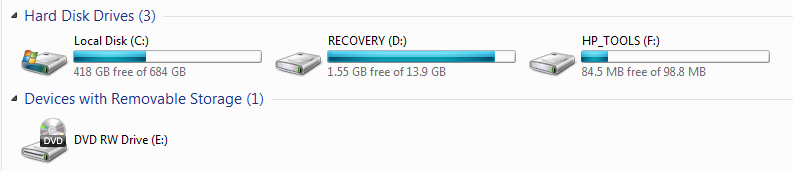- eBay UK Community
- eBay Café
- Computing Advice & Technology Chat
- OE, you around?
- Subscribe to RSS Feed
- Mark Topic as New
- Mark Topic as Read
- Float this Topic for Current User
- Bookmark
- Subscribe
- Mute
- Printer Friendly Page
OE, you around?
- Mark as New
- Bookmark
- Subscribe
- Mute
- Subscribe to RSS Feed
- Highlight
- Report Inappropriate Content
20-03-2017 10:10 AM
This morning I had a strange happening.
I'd fire up this computer and it booted up but because I was doing other things, I didn't log on to anything, it was just on the desktop. A while later, I looked over at it and there was a Black screen with an arrow in the middle, then, it started to boot up again.
When it had done so there was a box in the middle of the desktop "Windows has recovered from an unexpected shutdown" and "click here to check for solutions online". I did, nothing happened!
Any thoughts?
It's life Jim, but not as WE know it.
Live long and prosper.
OE, you around?
- Mark as New
- Bookmark
- Subscribe
- Mute
- Subscribe to RSS Feed
- Highlight
- Report Inappropriate Content
25-03-2017 4:00 PM
I'm about ready to give up.
I tried a backup external drive but it kept getting so far, then came up with "backup failed". I tried several times, each time it stopped at the same "place", about 69GB in.
Each time when I checked it came up with different errors. One was "Semaphore timeout period has expired".
Moving back to Macrium Reflect...... I follow the steps as far as "Finish" and nothing happens, there's no progress bar or anything. Am I supposed to just leave it and wait or what?
It's life Jim, but not as WE know it.
Live long and prosper.
OE, you around?
- Mark as New
- Bookmark
- Subscribe
- Mute
- Subscribe to RSS Feed
- Highlight
- Report Inappropriate Content
25-03-2017 4:09 PM
The external drive is a Seagate 1TB so it's much bigger than the computer drive(s).
I'm not so sure about that drive, I can't seem to "put" anyting on it, I'll get another I think.
A quick thought - some external drives (typically the big 3.5" ones) need to be powered. They use a power adapter similar to that for a mobile telephone. Some drives need to be connected to two USB ports in order not only to transfer data but to extract enough energy to spin the drive. I take it your drive is, in fact, powered up.
If it is - does anything show when you connect it to the computer? If you go into "Computer" (or "My Computer" as was), it should show as a separate drive - probably with a name (eg "Seagate.")
If nothing's showing up, try rechecking that the drive is powered, and try connecting it to another USB port.
They're pretty simple - not much to go wrong, and apart from the occasional need to provide power, just the same to use as a USB flash drive.
I've been looking at the remaining space on the "recovery" partition and I think that a lot of it is taken up with picture folders.
I found 1162 folders of old pics going back years, so I deleted those (I never look at them after sorting out the pics I want to upload). I emptied the recycle bin, did a re-start and it doesn't seem to have made any difference the reported free space
(Gargling scream of horror.) A recovery partition should be "hidden" to make sure that it isn't written to in any way - it's really most unlikely that you've been stashing anything there. On the plus side, that would be why deleting all that stuff showed no difference in the space used - I would have expected that to disappear from your "C" drive. Have you checked the space used now compared with what it was at the time of the screenshot you posted previously?
In the interim - why not have another look at getting your external drive to work? Don't actually try anything yet - just see whether you can get it to show up in "Computer," and whether you can get any information from "Properties." It would also be interesting to see whether Macrium sees it - as per your earlier screenshot of your internal drive.
That might give us some useful information.
It's a glorious, sunny afternoon - I'm going to step out and enjoy it while it lasts - but will definitely "look in" later. This sort of project is often interesting...
OE, you around?
- Mark as New
- Bookmark
- Subscribe
- Mute
- Subscribe to RSS Feed
- Highlight
- Report Inappropriate Content
25-03-2017 4:11 PM
Oops, cross-posted. I'll put my thinking cap on/do a bit of searching when I get back, if that's OK.
Perhaps anti or one of the others might have some ideas, tool.
OE, you around?
- Mark as New
- Bookmark
- Subscribe
- Mute
- Subscribe to RSS Feed
- Highlight
- Report Inappropriate Content
25-03-2017 4:14 PM
Sorry, one last question.
I tried a backup external drive but it kept getting so far, then came up with "backup failed". I tried several times, each time it stopped at the same "place", about 69GB in.
Was that using the backup drive's own backup software? I know some have a push-button arrangement where you tell them to go ahead and they just do it. Or were you simply copying and pasting, or using W7's backup, or something else?
Now I really am going out for a bit before the sun runs away and hides again.
OE, you around?
- Mark as New
- Bookmark
- Subscribe
- Mute
- Subscribe to RSS Feed
- Highlight
- Report Inappropriate Content
25-03-2017 7:38 PM
Right, the Sun's gone now...... ha ha.
Yes, the Seagate drive has it's own power supply and yes, it shows up OK in "Computer".
The other (1TB) drive I tried was a USB powered drive and it was a one of those where you just tell it to get cracking.
The "C" drive still shows "382GB free of 454GB".
The "Recovery" part, what is actually on there? Is it just part (or all?) of the OS recovery or is that bit saving data as well? If the latter, will the remaining 1.38GB eventually "fill up" (what happens then?) or will it "grow" and pinch some more space from the (C) drive?
OK, OK so I'm ignorant about all this but I gave up delving in to the workings of computers after doing battle with learning "Basic" and after Windows I just became a user, not a player.
It's life Jim, but not as WE know it.
Live long and prosper.
OE, you around?
- Mark as New
- Bookmark
- Subscribe
- Mute
- Subscribe to RSS Feed
- Highlight
- Report Inappropriate Content
25-03-2017 9:42 PM
Hi CD.
This may be better for you.
If you go to Control Panel > Backup and Restore can you see an option in the left pane to create a system image?
If it isn’t there it may be under System and Security > Back up your computer.
It will ask where you want to save the image so all being well you would be able to select your hard drive.
As OE says the Recovery (D) is a partition and nothing else will be stored on there.
I have an HP Pavilion dv6 Win7 and this is how the drives look on mine.
OE, you around?
- Mark as New
- Bookmark
- Subscribe
- Mute
- Subscribe to RSS Feed
- Highlight
- Report Inappropriate Content
25-03-2017 9:56 PM
Sorry, CD, but I think I'm about to give up. This unspeakably hopeless site keeps dumping my lengthy postings with some sort of authentication bovine excrement, and I keep forgetting to copy my efforts first.
The "Recovey" bit is what's needed to recover the operating system and all the additional rubbish/trial programs etc useful additional software provided by the manufacturer. It should never change and never be written to. At a pinch, it is what enables you to return your computer to its factory state, software-wise. I would include it in any image.
On the subject of images vs clones - an image will only take up as much space on your external drive as the amount of stuff contained in it - eg your 72GB on the C partition plus the 10GB used on the Recovery partition - all shrunk a little by the compression algorithm. You can keep lots of images on your external drive.
As I recall it, the procedure is simple enough. Plug your external drive into the computer. Create a folder on it which you'll find easily in future and name it appropriately - "W7 Image March 2017" or whatever.
Make sure you've gone for Macrium's imaging option. Make sure you've actually selected all the partitions on your source drive (the one you're imaging.)
When it asks for a destination, use the dropdown thingy to navigate to the folder you've created, and tell it to put the image there.
Let it call it whatever it likes, and create whatever files it likes for future use.
Somewhere along the line, it should summarise what you've told it to do. If you're happy, click "Finish" or whatever it is. It might need to sit and think for a while, but should eventually present you with progress bars showing what's going on (I've always kept half an eye on it rather than telling it to shut down on completion and then ignoring it.)
If it offers the option to verify the image, I would go for that.
When it suggests making a rescue disk, go for it - I think that link I gave earlier covered this. (???) You'll need the rescue disk to unpack the image to a new hard drive should the present drive go bang, so it's pretty important.
It seems an awful lot of fuss, but it's amazing how relaxed we tend to be about things like how we're going to recover if a hard drive decides to let go. Personally, I think it's well worth the effort.
I think I know what you're saying about being a user, but I suspect that even as users we need to keep quite an arsenal of weapons against mass destruction of our data, not to mention expensive operating systems.
QUick note - I see reli's added some really good stuff there, too. Now let's see whether it lets me post this.
OE, you around?
- Mark as New
- Bookmark
- Subscribe
- Mute
- Subscribe to RSS Feed
- Highlight
- Report Inappropriate Content
25-03-2017 9:58 PM
PS - I've been a little underwhelmed by W7's own backup/imaging thingy in the past, but my brother who is much cleverer than me thinks it's great.
OE, you around?
- Mark as New
- Bookmark
- Subscribe
- Mute
- Subscribe to RSS Feed
- Highlight
- Report Inappropriate Content
25-03-2017 10:12 PM
I'll answer both responders separately. Thank you both anyway.
I've not looked at that bit so does it ask for a destination dreve or folder or both?
I see you've got "HP Tools"? What's that? Something HP plonked on you when you first fired the machine up?
If I'd included everything in the part screenshop I posted, it's show several "Removable Storage" devices as well as the DVD writer. The others are cameras and the external drive.
It's life Jim, but not as WE know it.
Live long and prosper.
OE, you around?
- Mark as New
- Bookmark
- Subscribe
- Mute
- Subscribe to RSS Feed
- Highlight
- Report Inappropriate Content
25-03-2017 10:24 PM
OE, I've looked at a few sites for Macrium which are supposed to be how to create either an image or a clone but they all seem to go about it in a different way.
Now I understand that some things revolving around computers are a bit vague to say the least on the premise of "self teaching". The thing is, most users don't want to learn how to fiddle about, they want to learn how to do something.
OK, so some of the geeks glibly trot out half a tale, showing off how clever they (think) they are but they're not really helpful? Step-by-step might be childish simplicity to them but to those not fully understanding, it allows them to actually DO the thing they want/need to do.
After selecting the destination drive and clicking "Finish", there's no further info about what's going to happen or how long it might be before some sort of progress bar appears or, whether one wil appear at all. How're you supposed to know if anything's happening at all?
It's life Jim, but not as WE know it.
Live long and prosper.
OE, you around?
- Mark as New
- Bookmark
- Subscribe
- Mute
- Subscribe to RSS Feed
- Highlight
- Report Inappropriate Content
25-03-2017 10:43 PM
As I recall it does ask for a destination drive, not too sure about a folder though.
The HP Tools is to do with the BIOS and diagnostics. I think I acquired it pretty early on probably when I created the first image.
I don’t have anything attached at the moment, so no Removable Storage devices showing. ![]()
OE, you around?
- Mark as New
- Bookmark
- Subscribe
- Mute
- Subscribe to RSS Feed
- Highlight
- Report Inappropriate Content
26-03-2017 3:14 PM
Even allowing for possible changes in the Macrium app since I last used it, I honestly can't think why you're encountering these difficulties. When it comes to creating a disk image, it's always been pretty user-friendly. I've made a lot of images with it over the past few years, and have, on occasion, used those images to transfer an operating system and data to a new hard drive.
A couple more tutorials which you might like. The first one is excellent in showing how straightforward the process is, as long as you don't try for anything complex. It includes a short but really quite useful video - I actually watched it. (Ugh. The things I do for the board. I LOATHE video tutorials.)
The second is by the same chap, but more detailed - I've not gone through it all. I suspect it might be an earlier version of Macrium, but the basics should remain the same.
The next two are from Macrium themselves. The only trouble with these is you need to pick and choose a little to see what you actually need.
https://askleo.com/create-backup-image-using-macrium-reflect-free/
http://ask-leo.com/backup_and_restore_with_macrium_reflect_50.html
http://knowledgebase.macrium.com/display/KNOW/Backup,+imaging+and+cloning
So far as the image's destination is concerned - it's really up to you. Allow Macrium to name the image file (something terribly esoteric about avoiding name collisions or something.) It says it needs a folder, but is quite happy to accept your external drive as a folder in itself. Just means you need to remember that when you need your image file, you're looking for a file called something like
A640F9BD6972AB42-00-00.mrimg. I simply find it convenient to create a folder on the external drive with an easier-to-recognise title, and use that as the destination.
Meantime - sunshine AGAIN. Time for a little stroll - perhaps even consider a gentle wander on the push-bike. (Trouble is I tend to look fairly comical on that, especially wheezing up slopes shakily in the very lowest gear.)
cee-dee, if none of the stuff referenced above helps and you still haven't figured it out, by all means post back. I might need to revive a Windows computer and run a Macrium image to try to figure out what's complicating things.
OE, you around?
- Mark as New
- Bookmark
- Subscribe
- Mute
- Subscribe to RSS Feed
- Highlight
- Report Inappropriate Content
26-03-2017 3:19 PM
Sorry, this one's also pretty good:
http://www.geekstogo.com/forum/topic/342064-how-to-create-an-image-backup-with-macrium-reflect/
Between thee, me 'n' reli I'm sure we'll get the better of this yet.
OE, you around?
- Mark as New
- Bookmark
- Subscribe
- Mute
- Subscribe to RSS Feed
- Highlight
- Report Inappropriate Content
26-03-2017 7:42 PM
Thank you very much for persisting with me.
I've seen some of those already but really.... it's like everything else, when you kow how to do something it's dead easy but....
For example, calculating the centre distance of two gears given the pitch and tooth numbers is easy but.......
I'll do battle with it soon but I wish you'd do a step-by-step...... if you've got the patience.
In the meantime, I've made a disk of the my important Word files, thousands of pages...... Some years back I had a drive fail and managed to recover the files off it, phew..... Dont want to risk it again.
It's life Jim, but not as WE know it.
Live long and prosper.
OE, you around?
- Mark as New
- Bookmark
- Subscribe
- Mute
- Subscribe to RSS Feed
- Highlight
- Report Inappropriate Content
26-03-2017 8:51 PM
Saving your important stuff, as you've done, is the main thing.
I'll try to come up with something over the next couple of days. For some reason, this site no longer allows me to insert images from my hard drive, and I don't use image hosting sites. (Bit of a principle - long and boring.) Just have to use words!
The annoying thing is that I'm sure I made a series of screenshots during a Macrium exercise ages ago. A more organised person would have some idea where they might have been filed.
Wish me luck...
OE, you around?
- Mark as New
- Bookmark
- Subscribe
- Mute
- Subscribe to RSS Feed
- Highlight
- Report Inappropriate Content
27-03-2017 12:00 AM
I've been looking at this one:-
http://ask-leo.com/macrium_reflect_3_creating_a_backup_image.html
Where the heck do you select the destination drive?
It's life Jim, but not as WE know it.
Live long and prosper.
OE, you around?
- Mark as New
- Bookmark
- Subscribe
- Mute
- Subscribe to RSS Feed
- Highlight
- Report Inappropriate Content
27-03-2017 7:43 PM - edited 27-03-2017 7:46 PM
I don't think I'm going to get anywhere? I tried using Windows backup and this was the result:-

I'm having a look at that error code. now.
It's life Jim, but not as WE know it.
Live long and prosper.
OE, you around?
- Mark as New
- Bookmark
- Subscribe
- Mute
- Subscribe to RSS Feed
- Highlight
- Report Inappropriate Content
27-03-2017 8:35 PM
Wandering around I saw a few mentions of running chkdsk /r so I had a look.
If I go to "Start" and type that in, clicking it produces a dialogue box that flashes up then disappears! What gives there?
It's life Jim, but not as WE know it.
Live long and prosper.
OE, you around?
- Mark as New
- Bookmark
- Subscribe
- Mute
- Subscribe to RSS Feed
- Highlight
- Report Inappropriate Content
27-03-2017 10:46 PM
Goodness, but I find those Windows error codes unhelpful - to the point of being infuriating. I seem to remember that that semaphore time-out thing is a problem deep within the operating system - no idea whether a System File Check (command prompt > Run as administrator > sfc /scannow) might help.
I assume you tried to run chkdsk /r from a terminal? I think it's called a Command Prompt in Windows. A black window with white writing.
If you just typed it into the general purpose thingy, you probably confused it.
IIRC, you get to a command prompt via Accessories - right click for the option to run as administrator, if I'm not mistaken.
You could probably click on Computer, right click on your C drive, click on Properties and look for a tab with tools including running disk checks. It used to offer two boxes to tick depending on how far you wanted to go. I used to tick both and tell it to go for it.
You'll need to restart for the disk check to run, but it prompts you to do so. The check can take a while. The results then flash up for about three milliseconds and the computer reboots into Windows.
To retrieve the results of the check, you need to go into Administrative Tools and find the Event Viewer. Find an "event" that coincides with the restart time - it'll probably have a numerical value something like 1001. (Sorry, yonks since I last tried it.) Right clicking on that event should give further options eg check results, which can be copied and pasted into a text document.
I've been trying to bring an old laptop back to life in order to try to play with Macrium on it. It has resisted my efforts at resuscitation, but we MIGHT finally be getting somewhere. Bedtime now, but if it condescends to play nicely over the next couple of days I'll try to install W7 and Macrium and experiment a little.
There's still no reason to suspect that there's actually anything seriously amiss with your computer, of course. I just tend to worry when folk don't seem to have adequate back-ups of their data, nor ways of reinstalling their operating system and other software should things decide to "go south."
OE, you around?
- Mark as New
- Bookmark
- Subscribe
- Mute
- Subscribe to RSS Feed
- Highlight
- Report Inappropriate Content
27-03-2017 10:54 PM
My brain's foggy tonight, and my posts aren't really making that much sense.
If you do an internet search for "w7 how to chkdsk" and "W7 how to run system files check" or something along those lines, I'm sure all will be revealed - hopefully with useful screenshots. Should prove easy enough.
Joking aside - why not pick an old computer up from eBay (anything 64-bit with a reasonable CPU and at least 2 but preferably 4GB of RAM should do nicely), and give Linux a test? I'd suggest a version of Mint, but there are lots of possibilities.
It's just so much easier.
BTW, I started updating the intended victim machine just before I started these posts. 164 updates, 282MB worth. It downloaded and installed them while I was typing these two posts - no restart needed, either.
And here I'm planning to downgrade the poor thing temporarily to W7...