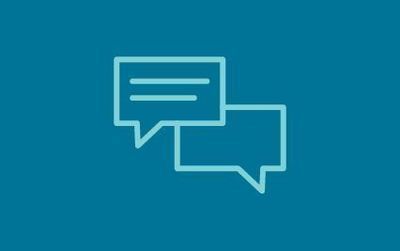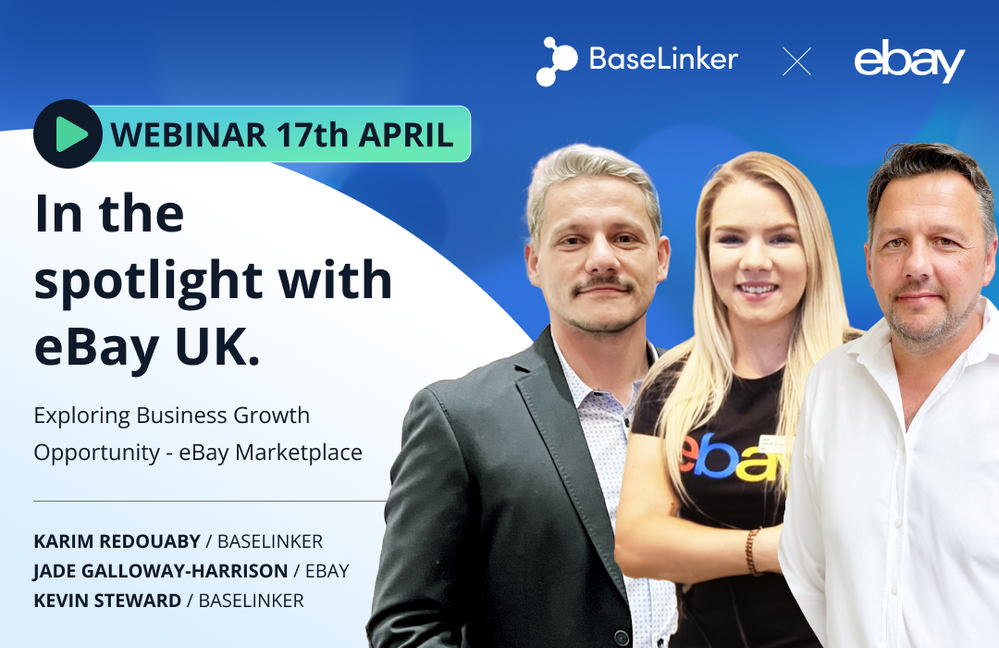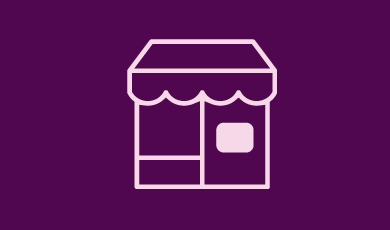
- Subscribe to RSS Feed
- Mark Topic as New
- Mark Topic as Read
- Float this Topic for Current User
- Bookmark
- Subscribe
- Mute
- Printer Friendly Page
Libreoffice
- Mark as New
- Bookmark
- Subscribe
- Mute
- Subscribe to RSS Feed
- Highlight
- Report Inappropriate Content
29-05-2022 4:27 PM
Anyone use Libreoffice? I've some documents saved on a flash drive and they're Word docs which were written on a laptop (Win 10). If I installed Libreoffice on a new desktop, can the docs from the flash drive be opened OK from the flash drive?
I don't fancy Office 365 for the amount of use I have for it.
It's life Jim, but not as WE know it.
Live long and prosper.
Libreoffice
- Mark as New
- Bookmark
- Subscribe
- Mute
- Subscribe to RSS Feed
- Highlight
- Report Inappropriate Content
30-05-2022 12:24 AM
I see we've plenty of viewers but no posters? I wonder if you all prefer OpenOffice instead?
Would it be better to copy my Word docs to Libreoffice (LO Writer) on this laptop before copying them to a flash drive and then opening them up directly in Libreoffice on a new desktop?
It's life Jim, but not as WE know it.
Live long and prosper.
Libreoffice
- Mark as New
- Bookmark
- Subscribe
- Mute
- Subscribe to RSS Feed
- Highlight
- Report Inappropriate Content
30-05-2022 6:23 AM
I've used Word/LibreOffice for years but ditched MS last year when I bought a Win10 laptop.
Once LibreOffice is installed you can open your Word docs as you normally would then save them as LibreOffice docs:
1. Double-click on your selected Word document to open it - this opens the .doc in LibreOffice Writer.
2. Click File>Save As, select Save as type (below File name) and select ODF Text document from the drop-down list. This will save the documnet with a .odt file extension.
3. You will need to delete the .doc version manually unless you want to keep it.
You don't have to copy the documents over from flash drive to laptop - you can open them from the flash drive and save them to the laptop; just select the required location when in Step 2 above.
Hope this helps.
Libreoffice
- Mark as New
- Bookmark
- Subscribe
- Mute
- Subscribe to RSS Feed
- Highlight
- Report Inappropriate Content
30-05-2022 11:38 AM
You were up early? Thank you very much for your helpful comments.
Would you copy the LO Writer docs from the laptop to a new flash drive then use that to transfer them to the new desktop or can I used the "old" Word flash drive to transfer them?
It's life Jim, but not as WE know it.
Live long and prosper.
Libreoffice
- Mark as New
- Bookmark
- Subscribe
- Mute
- Subscribe to RSS Feed
- Highlight
- Report Inappropriate Content
30-05-2022 5:18 PM
Actually I was up at 5am but I thought I'd make you wait for an answer... : )
You can use either method - laptop to a new flash drive or use the "old" Word flash drive - but personally when I transferred the files over from my old laptop I copied all my folders on to a new flash drive first, then copied everything from the flash drive to the new laptop. That way I had all my previous files backed-up on the flash drive in case anything went wrong.
Libreoffice
- Mark as New
- Bookmark
- Subscribe
- Mute
- Subscribe to RSS Feed
- Highlight
- Report Inappropriate Content
30-05-2022 8:02 PM
Thank you. I've got all the docs (729MB) in Libreoffice on this laptop now and I've got a new flash drive so I'll copy them to that and transfer them.
It's life Jim, but not as WE know it.
Live long and prosper.
Libreoffice
- Mark as New
- Bookmark
- Subscribe
- Mute
- Subscribe to RSS Feed
- Highlight
- Report Inappropriate Content
31-05-2022 7:31 AM
You're very welcome.
If there's anything else with which I can help just ask. For some reason I no longer receive email notifications but I'll stay subscribed to this thread and hopefully pick up any new posts, or you can always drop me a PM.
Libreoffice
- Mark as New
- Bookmark
- Subscribe
- Mute
- Subscribe to RSS Feed
- Highlight
- Report Inappropriate Content
31-05-2022 11:30 AM
Thank you for your replies and kind offer. I'm about to continue with a doc I'm working on at the mo and I'm wondering if LOwriter has a feature like Word = "continue where you left off" (or words to that effect)? Also, I prefer Times New Roman so I hope that's in the list of fonts?
It's life Jim, but not as WE know it.
Live long and prosper.
Libreoffice
- Mark as New
- Bookmark
- Subscribe
- Mute
- Subscribe to RSS Feed
- Highlight
- Report Inappropriate Content
31-05-2022 3:38 PM
If I'm correct the "continue where you left off" feature refers to document recovery, when you can restore to the document's last auto-saved point following a crash. Although that is also a feature of LibreOffice I don't think you would be able to copy a Word document in an unrestored state to LibreOffice as the temporary (unrestored) files would not be present.
If you have such a document I would recommend you restore it and save it in Word first and then copy it to your new laptop. There is an identical feature within LibreOffice (which is, in effect, a Word emulator) so once the document has been opened using LibreOffice it will auto-save in the event of a crash and you'll be able to restore it if necessary.
And yes, Times New Roman is in the list of available fonts.
Libreoffice
- Mark as New
- Bookmark
- Subscribe
- Mute
- Subscribe to RSS Feed
- Highlight
- Report Inappropriate Content
31-05-2022 4:19 PM
Ah no, that's not what I was on about.
I have (let us say) a document with 139 pages. I'm working on page 134. I close the doc to work elsewhere/leave the computer/close down. I later open the same document. Word will have a flag on the right saying to continue where I left off.
I've just re-opened the document in LOw and it opened at the beginning of the doc. That's a bit of a nuisance because I've got to proof read a document with over 1000 pages and obviously I won't get far in one sitting. As I'm "new" to LOw, I'm on a learning curve?
It's life Jim, but not as WE know it.
Live long and prosper.
Libreoffice
- Mark as New
- Bookmark
- Subscribe
- Mute
- Subscribe to RSS Feed
- Highlight
- Report Inappropriate Content
31-05-2022 6:48 PM
Sorry, but you've got me one that one.
It's not something I've ever done with any document, but having written that Libre Office is very similar to Word so I should think it has the same functionality. I don't know how it works in Word, but your best start point would be to have a look in the same area within Libre Office as it won't be much different. In addition to the 'Help' option in the LibreOffice writer top menu there's also help community online.
I know ideally it would be nice to just transfer everything over from Word to Libre Office and carry on as if nothing has changed, and although the two are very similar in appearance and operation there are small differences in some areas. If you can you may find it useful to compare the two by running the same document(s) simultaneously so you can see what difference there is between the two.
Libreoffice
- Mark as New
- Bookmark
- Subscribe
- Mute
- Subscribe to RSS Feed
- Highlight
- Report Inappropriate Content
31-05-2022 8:45 PM - edited 31-05-2022 8:47 PM
I've got the same docs in both formats at the moment and there seems no difference so far. I had to go through them and attend to the underlining of words not in the "dictionary" and "add to dictionary".
There were some differences in how that feature worked. Also, at the moment I'm a bit unsure when I "save" (Ctrl + S) in that it asks if I want to save in Word 365 etc.
It's life Jim, but not as WE know it.
Live long and prosper.
Libreoffice
- Mark as New
- Bookmark
- Subscribe
- Mute
- Subscribe to RSS Feed
- Highlight
- Report Inappropriate Content
01-06-2022 6:24 AM
It appears that you've opened a Word doc in LibreOffice but it has not yet been saved with an odt document file extension.
I've just opened two versions of the same file - one .doc and one .odt - and whilst I have no problems with saving the .odt file using either the drop-down menu or <CTRL>S when I try the same with the .doc file a pop-up asks which in format the file should be saved. This is because the file, although opened in LibreOffice Writer, retains the .doc extension until first saved as a .odt document. Once done the pop-up will no longer appear.
It's a bit of a faff but it's something that will need to be done with every document when switching from Word to LibreOffice. There may be a method of bulk-transferring files from one to the other but I've never looked into that as I just convert my old files to .odt on an as and when basis.
Libreoffice
- Mark as New
- Bookmark
- Subscribe
- Mute
- Subscribe to RSS Feed
- Highlight
- Report Inappropriate Content
01-06-2022 11:39 AM
Can I re-save my docs as a .odt file if they're already saved another way?
I've looked on google and there seems to be a few suggestions as to how to get a doc to open where you left off instead of at the beginning but there also seems to be plenty of responses saying it doesn't work so I'm a bit aprehensive of mucking about with things until I'm sure my font, paragraphs and double spacing won't be messed up.
If I re-saved as .odt files, would I also have to go through everything to check the spellings and "add to dictionary" again?
It's life Jim, but not as WE know it.
Live long and prosper.
Libreoffice
- Mark as New
- Bookmark
- Subscribe
- Mute
- Subscribe to RSS Feed
- Highlight
- Report Inappropriate Content
01-06-2022 1:01 PM - edited 01-06-2022 1:03 PM
The short answer to your first question is Yes, and I'll try to explain:
Let's say you've copied the original Word .doc files to a flash drive and then copied them from the flash drive to your new laptop which has LibreOffice on it. The files when transferred retain their original .doc file extensions. When you then open a .doc file using LibreOffice it shows (in the top left hand corner of the screen) as "filename.doc - LibreOffice Writer" (without the double quotes). You then need to either File>Save As or <CTRL><SHIFT>S to save the file as a .odt file, after which time you can open, edit and save it as you would with a .doc file in Microsoft.
Saving the file as a .odt document does not delete the original .doc file - you need to do that manually - so if you follow the steps in the above paragraph without editing the document (that is, open the .doc file in LibreOffice and then immediately Save As a .odt file) you will in effect have in identical documents; one .doc and one .odt
Font, paragraphs, double-spacings etc should be identical in either Microsoft or LibreOffice. As for having to go through everything to check spellings and "add to dictionary" I really don't know as it's not something that I've ever done but I should think the answer is probably yes as the dictionary is not freestanding: one dictionary is on LibreOffice and the other dictionary is on Microsoft.
Switching from Microsoft to LibreOffice is not simply a case of copying the files over regardless of extension and carrying on as if nothing has changed. I get the impression that you expect the two to be identical in look, feel and operation. They're not; there are subtle differences between the two and yes, they can take some getting used to if you've used Microsoft for many years.
Personally I don't find .odt files much different at all to .doc files and in my opinion the functionality on Libre spreadsheets is better than Microsoft but it's a personal thing. My best suggestion would be for you to take time to familiarise yourself with the functionality on LibreOffice compared to Microsoft though I do appreciate you may not have that luxury, in which case you may find it more convenient to stay with the system with which you're familiar.
Final thought: if there is no "start where you left off" option on LibreOffice could you not just add a unique character string at the point at which you stop and then search for that when you re-open the document?
Libreoffice
- Mark as New
- Bookmark
- Subscribe
- Mute
- Subscribe to RSS Feed
- Highlight
- Report Inappropriate Content
01-06-2022 1:25 PM
This is my second attempt: I've just posted a reply which has completely disappeared into the ether.
The short answer to your first question is Yes, and I'll try to explain:
Let's say you copy your .doc files to a flash drive and then transfer them to your new laptop, which has LibreOffice on it. The files on the new laptop retain the original .doc file extensions. When you open them using LibreOffice they show (in the top left hand corner of the screen) as "<filename>.doc - LibreOffice Writer" (without the double quotes). You should then either File>Save As or <CTRL><SHIFT>S and save the file as an ODF Text Document, which has a file extension of .odt
Saving a file in the above way does not delete the .doc file (you need to do that manually) so you will have identical files - one .doc and one .odt - which you can compare. I'm fairly sure the font, paragraph and spacing will be the same, though you may well need to check spellings and "add to dictionary" as the dictionary is not freestanding; the one on Microsoft is completely separate to the one on LibreOffice.
Although very similar there are subtle differences between the two systems and yes, it can take a while to get bedded in when switching from Microsoft to LibreOffice. I get the impression that you expect the look, feel and functionality to be identical. It's not. My best suggestion would be to familiarise yourself with the functionality of LibreOffice, though I appreciate you may not have such luxury of time, in which case you may perhaps be better off continuing to use Microsoft.
Libreoffice
- Mark as New
- Bookmark
- Subscribe
- Mute
- Subscribe to RSS Feed
- Highlight
- Report Inappropriate Content
01-06-2022 3:34 PM
Thanks for your comments. Right, this computer is a laptop on which I've got MSOffice but I only use Word out of it. I've also got Libreoffice and I'll be using LOwriter from now on. I've already loaded my docs in to LOwriter and when I get my new desktop, I'll be d/l Libreoffice to that, then transfering my docs.
When I loaded my Word docs to LOwriter, I think I saved them as word365. (It gave two options as to what to save them with).
Over the years, I've used Lotus123, then MSWorks but I got "told off" by a magazine because the had to transfer my docs to Word, so I switched to Word. But now that MS want a yearly charge for Office, I didn't fancy that so that's why I (cheapskate me) wants to ditch Word and use a compatible word processing program.
I've been using LOwriter and apart from docs opening at the beginning instead of where I leave off, I've not had any problems so far.
When I'm all set, I'll copy the docs to a flash drive and transfer them to the new computer. Only questions (so far) are as I've outlined in my posts above.
It's life Jim, but not as WE know it.
Live long and prosper.
Libreoffice
- Mark as New
- Bookmark
- Subscribe
- Mute
- Subscribe to RSS Feed
- Highlight
- Report Inappropriate Content
01-06-2022 7:00 PM
Right, I think this might help in relation to your "continue where you left off" issue:
https://help.libreoffice.org/7.1/en-US/text/swriter/04/01020000.html?DbPAR=WRITER
I've just tried it out and it appears that Shift+F5 doesn't work. At a guess that shortcut has already been defined in Win10, so I (successfully) redefined a custom shortcut.
With the .odt document open in LibreOffice, from the top menu go to Tools>Customise>Keyboard. Select your preferred shortcut (I chose Shift>Space) and then select the required function from the bottom right-hand box (it's in alphabetical order so Restore Editing View is quite a long way down the list). Click on Modify on the right hand side then click on OK (bottom middle box).
Using your chosen shortcut the next time you open the document will take you to where the cursor was at the point the document was last saved. This is important to note, as if you are proof-reading documents and not necessarily editing anything, the shortcut will take you to the last save point which may be earlier than the point which you reached when you closed the document. The solution to this is to File>Save before you close the document.
Oh, and you don't have to have to define your chosen shortcut in every document - once defined it applies to all .odt files.
Do have a play with the above because I think it solves the issue you first described in Posts 8 and 10.
Libreoffice
- Mark as New
- Bookmark
- Subscribe
- Mute
- Subscribe to RSS Feed
- Highlight
- Report Inappropriate Content
01-06-2022 7:09 PM
And a follow-up. I've just been playing around again and it appears SHIFT+F5 does work. I've just moved the cursor and then saved, closed and reopened a document to double-check and SHIFT+F5 took me to the cursor position at the point of saving.
Have fun...
Libreoffice
- Mark as New
- Bookmark
- Subscribe
- Mute
- Subscribe to RSS Feed
- Highlight
- Report Inappropriate Content
01-06-2022 7:23 PM - edited 01-06-2022 7:27 PM
I've just tried doing that and shift=F5 doesn't work.
How do I change the file format to .odt, the options when I save are 365 and .odf.
I've looked at that list of shortcuts but I don't see Ctrl+g (go to page number.....). That works as it does in Word. Have I gone page blind? There was an option in Word to "find" (a word) but I see in LOwriter it's separate, Ctrl+h.
It's life Jim, but not as WE know it.
Live long and prosper.