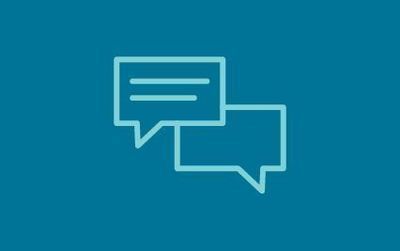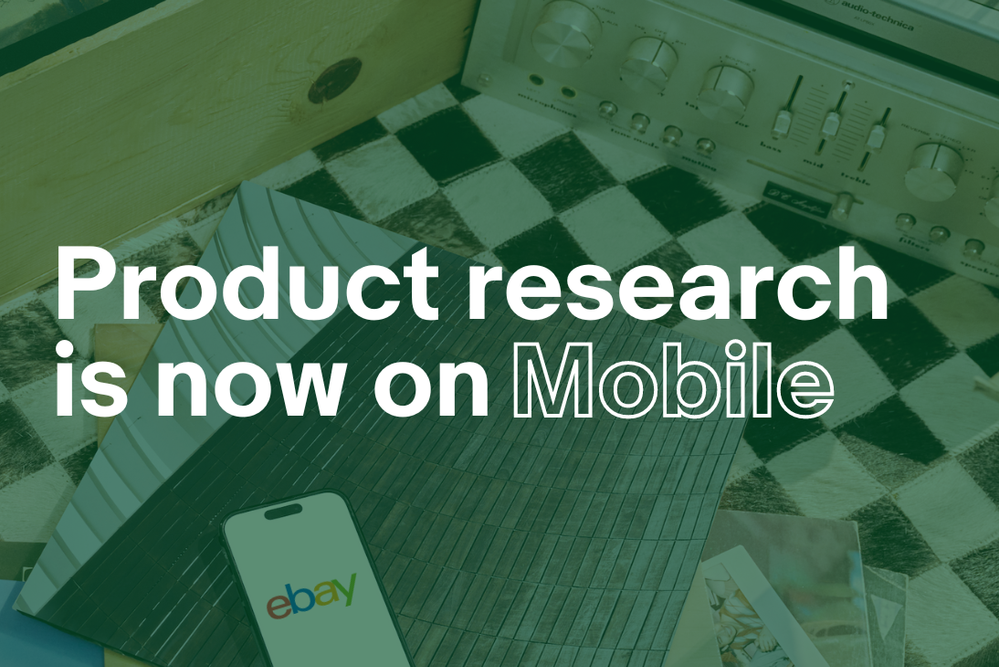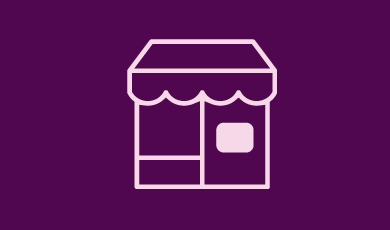- eBay UK Community
- eBay Café
- Computing Advice & Technology Chat
- Any MS Word experts out there?
- Subscribe to RSS Feed
- Mark Topic as New
- Mark Topic as Read
- Float this Topic for Current User
- Bookmark
- Subscribe
- Mute
- Printer Friendly Page
Any MS Word experts out there?
- Mark as New
- Bookmark
- Subscribe
- Mute
- Subscribe to RSS Feed
- Highlight
- Report Inappropriate Content
22-01-2022 11:29 AM
Looking at my list of documents yesterday, I noticed that I'd got two with the same file name. I'll call them "original" and "ghost"?
Now I made some changes to original yesterday but when I looked at ghost, the changes were also in that one. It seems to me that if I deleted ghost, I'd also delete original? Also, if I "Remove from list" I'd also be removing original too?
Am I now stuck with the two or is there some way of removing ghost? I don't know how I ended up with two.
It's life Jim, but not as WE know it.
Live long and prosper.
Any MS Word experts out there?
- Mark as New
- Bookmark
- Subscribe
- Mute
- Subscribe to RSS Feed
- Highlight
- Report Inappropriate Content
22-01-2022 11:46 AM
are you sure you aren't seeing the same file, just in different places?
rename the 'ghost' file and see if that affects the original
Any MS Word experts out there?
- Mark as New
- Bookmark
- Subscribe
- Mute
- Subscribe to RSS Feed
- Highlight
- Report Inappropriate Content
22-01-2022 12:14 PM
Thank you for your response. At the moment, "original" is at the top of my list, "ghost" is at the bottom of the list.
I've looked at renaming and the methods suggested don't appear to be possible. ie Right click on the file and pick rename from the list BUT..... rename isn't in the list. BBL
It's life Jim, but not as WE know it.
Live long and prosper.
Any MS Word experts out there?
- Mark as New
- Bookmark
- Subscribe
- Mute
- Subscribe to RSS Feed
- Highlight
- Report Inappropriate Content
22-01-2022 12:54 PM
What list of documents are you looking at?
If it is the list you see after opening 'File' whilst viewing the document, the option to 'Rename' will not be there, but you can 'Save As' from there.
Also, if you are going down that route you may see two versions because, as Pixie suggests, they have been saved in different places (the destination folder where each version is saved should be displayed there too).
Open the actual folder where the document has been saved and you should only see one version.
Any MS Word experts out there?
- Mark as New
- Bookmark
- Subscribe
- Mute
- Subscribe to RSS Feed
- Highlight
- Report Inappropriate Content
22-01-2022 2:48 PM
If I open Word, the list of documents is shown straight away (Home?). That's the only list there is.
Now, over time, if I add to any files I also save them to a flash drive. In the list of docs, there is another copy of each file but the copies are suffixed by "G" (that's the flash drive).
That ghost file doesn't have the suffix "G" but another file of the same name does have a suffix "G". You can't open any of the files with the suffix "G" unless the flash drive is inserted (which it only is when I'm saving a file I've added to).
As to folders, I've not created any, I've just saved the files and that's it.
It's life Jim, but not as WE know it.
Live long and prosper.
Any MS Word experts out there?
- Mark as New
- Bookmark
- Subscribe
- Mute
- Subscribe to RSS Feed
- Highlight
- Report Inappropriate Content
22-01-2022 6:08 PM
The list you see gives a link to the folder where the document is stored on your computer (usually on the C:drive) , but also if you've saved documents onto a flash drive the list includes those too.
Below the 'Home' icon you should see two other icons 'New' and 'Open'.
Click on 'Open' and you should see two headings at the top: 'Documents' and 'Folders'.
If you click on 'Folders' you should see a list of folders where your documents have been saved, although if you haven't created any folders, I would perhaps expect there to be only one shown, maybe just as 'documents' depending on where on the C:drive they are stored.
Any MS Word experts out there?
- Mark as New
- Bookmark
- Subscribe
- Mute
- Subscribe to RSS Feed
- Highlight
- Report Inappropriate Content
22-01-2022 7:09 PM
Yes, "Documents" is the only folder.
It's life Jim, but not as WE know it.
Live long and prosper.
Any MS Word experts out there?
- Mark as New
- Bookmark
- Subscribe
- Mute
- Subscribe to RSS Feed
- Highlight
- Report Inappropriate Content
22-01-2022 7:27 PM
... and when you open that folder do you see a list of other folders?
Any MS Word experts out there?
- Mark as New
- Bookmark
- Subscribe
- Mute
- Subscribe to RSS Feed
- Highlight
- Report Inappropriate Content
22-01-2022 10:40 PM
No, there's no other folders.
It's life Jim, but not as WE know it.
Live long and prosper.
Any MS Word experts out there?
- Mark as New
- Bookmark
- Subscribe
- Mute
- Subscribe to RSS Feed
- Highlight
- Report Inappropriate Content
23-01-2022 12:35 PM
What do you see when you open the 'Document' folder?
Also, towards the top of the screen is there a line showing the address of the folder e.g. 'This PC > Documents' ? If so, click on 'This PC' and you should see other folders displayed.
Any MS Word experts out there?
- Mark as New
- Bookmark
- Subscribe
- Mute
- Subscribe to RSS Feed
- Highlight
- Report Inappropriate Content
23-01-2022 3:22 PM
When I open Word from my link (I've got the link to Word on my taskbar), there's a short list of documents, at the bottom right is "More documents", clicking that does bring up "Open" at the top and below that there's "One drive", below that is "This PC", below is "Add a place" and below that is "Browse".
Clicking "This PC" brings up the following in order, "Custom Office templates", "Cyberlink" followed by the list of documents. The "ghost" isn't there and neither are the copies suffixed by "G".
It's life Jim, but not as WE know it.
Live long and prosper.
Any MS Word experts out there?
- Mark as New
- Bookmark
- Subscribe
- Mute
- Subscribe to RSS Feed
- Highlight
- Report Inappropriate Content
23-01-2022 4:27 PM
I would have expected more options to be displayed there, but never mind, at least it proves that the documents have been saved on your PC.
Just one more thing you can do to prove it is to 'Right click' on one of the documents in the list which opens a box enabling you to view the 'Properties' (at the foot of the box) of the document. 'Left Click' on 'Properties' and under the 'General' tab you will see amongst other things the location of the document e.g. C:\Users\Documents\My home folder\ etc.
I don't think there is a particular problem, it's just how you choose to organise the storage of documents on your PC.
Any MS Word experts out there?
- Mark as New
- Bookmark
- Subscribe
- Mute
- Subscribe to RSS Feed
- Highlight
- Report Inappropriate Content
23-01-2022 7:30 PM
What puzzles me is, how did I get "ghost" saved and how do I shift it without also deleting"original"?
I've been working on "original" today and when I looked at "ghost" it had the changes I'd made to "original" but the "date modified" date was ages ago.
It's life Jim, but not as WE know it.
Live long and prosper.
Any MS Word experts out there?
- Mark as New
- Bookmark
- Subscribe
- Mute
- Subscribe to RSS Feed
- Highlight
- Report Inappropriate Content
29-01-2022 6:57 PM
I cannot be certain but you may have created a Master Document with Subdocuments, (something I've never needed to do myself).
Open your original document, then Click the View tab, and click the Outline button. This should open the Outlining tab in the Master Document group, then click the Show Document button.
Alongside 'Show Document' are you able to select 'Collapse Subdocuments'? If so, I think that proves that you have Subdocuments.
Other than that, sorry, I cannot think of another explanation so you may need someone else who may have greater knowledge of MS Word.
Any MS Word experts out there?
- Mark as New
- Bookmark
- Subscribe
- Mute
- Subscribe to RSS Feed
- Highlight
- Report Inappropriate Content
31-01-2022 12:17 PM
Thank you for your replies, I've just seen your latest but haven't tried what you've just said but......
The document I've actually been working on may have been the "copy" because I've noticed that when I save any changes to other documents, at the bottom a little "box" appears where it says "Word is saving **********" (= the document name) and there's a short box where a Black line extends as it's saving.
When I save any changes to the document I've been asking about, it saves the changes, but no Black line extends, the wording is there but the box is empty.
It's life Jim, but not as WE know it.
Live long and prosper.
Any MS Word experts out there?
- Mark as New
- Bookmark
- Subscribe
- Mute
- Subscribe to RSS Feed
- Highlight
- Report Inappropriate Content
02-02-2022 10:59 PM
That is not unusual. Sometimes it takes longer to save a doc., usually due to its size, which is when you see the black line. Other times, perhaps on smaller docs, it's so quick you just don't notice it.
Any MS Word experts out there?
- Mark as New
- Bookmark
- Subscribe
- Mute
- Subscribe to RSS Feed
- Highlight
- Report Inappropriate Content
03-02-2022 12:30 AM
Ah no, the document in question is quite large. Also, it's not the amount/size of changes/additions made to a document either. The Black line when saving to a document is there (briefly) with all the other documents except that one.
As said in my post above, I'm wondering if somehow I saved a copy of my original and what I've been doing is working and saving on that one thinking it was the original?
It's life Jim, but not as WE know it.
Live long and prosper.
Any MS Word experts out there?
- Mark as New
- Bookmark
- Subscribe
- Mute
- Subscribe to RSS Feed
- Highlight
- Report Inappropriate Content
03-02-2022 12:00 PM
If the two docs have the same name they must have been saved in different folders, unless what you are selecting is a short cut to one unique doc.
If in fact there are two docs with exactly the same name they cannot possibly have been saved in the same folder. So, find the folders where they are saved and rename one of the docs.
Then you will be able to open them both at the same time for comparison, and then either keep one as a back-up or delete it if you don't want to keep it.
If it was me, I would keep a back-up anyway.
Any MS Word experts out there?
- Mark as New
- Bookmark
- Subscribe
- Mute
- Subscribe to RSS Feed
- Highlight
- Report Inappropriate Content
03-02-2022 4:07 PM
Thank you for sticking with this. I can't find the docs stored anywhere else except in "Documents"
However..... I've just started a new document and I usually save by using Ctrl + S. When I did that with the new document I found it also went in to onedrive and a box on the right opened telling me others were editing and did I want to.................. etc etc........
What happened there? Anyway, I copied the beginning of the new document, went in to file explorer, deleted that document. Then went back to Word, clicked "File", "Options", "Save" then checked "Save to computer by default" then clicked "OK".
Then I pasted what I'd copied in to a new document and saved that with a new file name. Then, **bingo** I'd eliminated anything saved to onedrive. BUT, has there been some update to MSWord where it had changed how things were saved?
It's life Jim, but not as WE know it.
Live long and prosper.
Any MS Word experts out there?
- Mark as New
- Bookmark
- Subscribe
- Mute
- Subscribe to RSS Feed
- Highlight
- Report Inappropriate Content
03-02-2022 4:15 PM
You won't believe it, but after the above..... the ghost has disappeared!! Everything else is intact and are there in the list of documents!!
It's life Jim, but not as WE know it.
Live long and prosper.