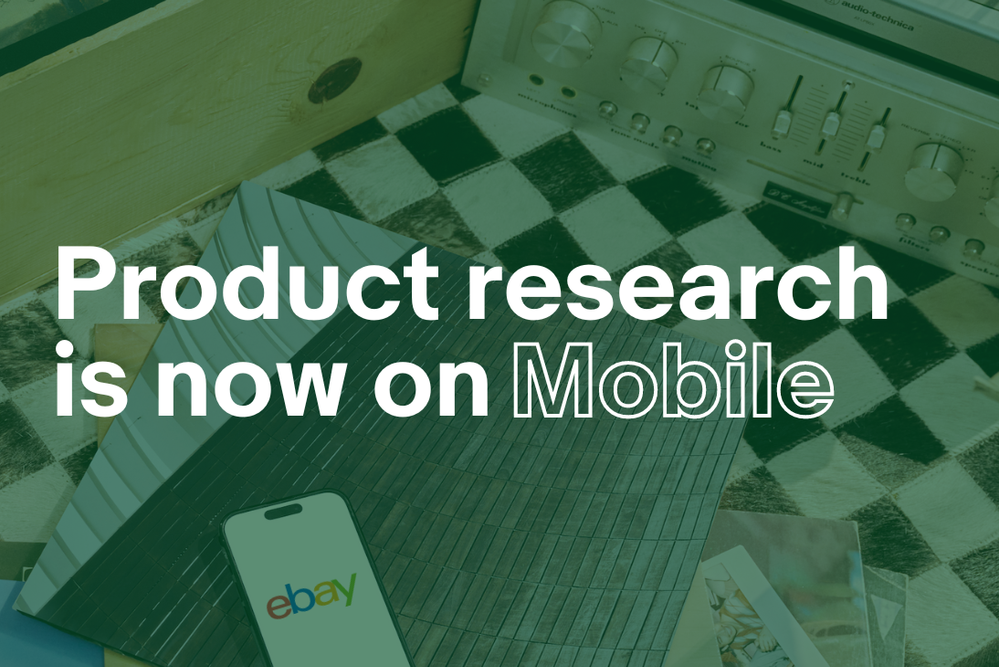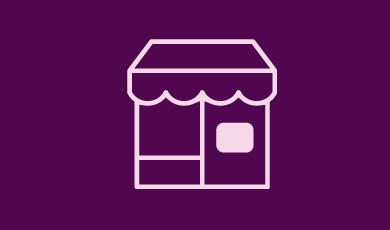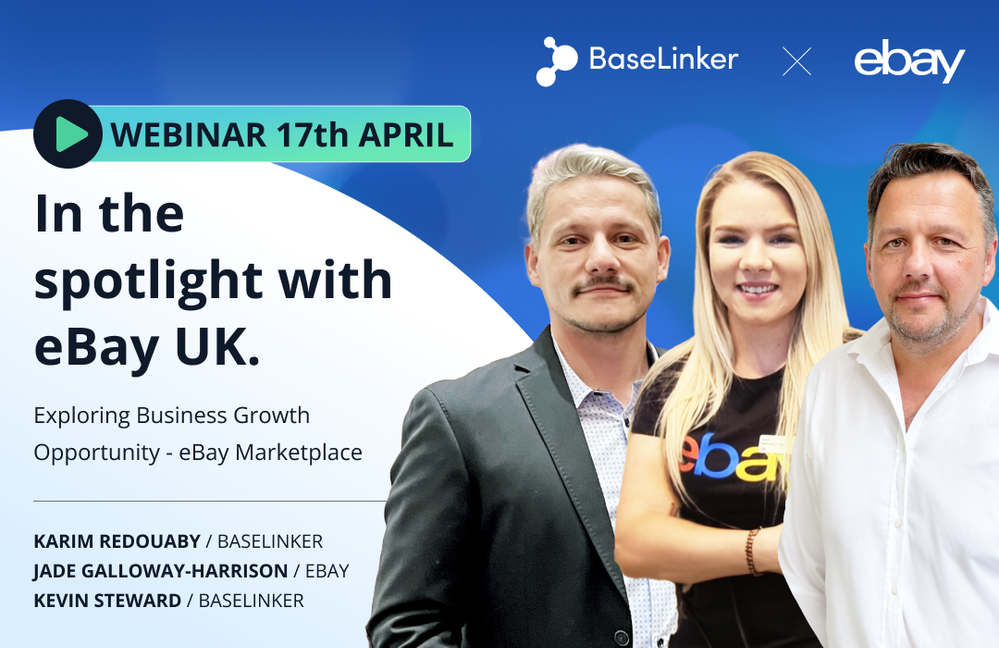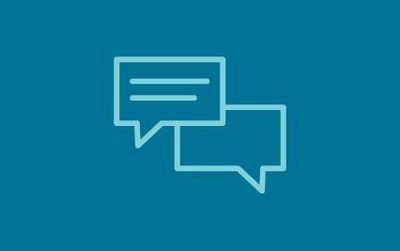
- eBay UK Community
- eBay News
- Announcements
- Reconciling your eBay Sales Transactions
- Subscribe to RSS Feed
- Bookmark
- Subscribe
- Printer Friendly Page
- Report Inappropriate Content
Hi everyone,
With Tax season fast approaching, we have compiled a list of useful resources, tools and FAQs to highlight the financial reporting we make available for your business.
For advice on tax, including VAT or understanding your VAT obligations, please contact your tax adviser.
Reconciling your eBay sales transactions
The Reports section within the Payments tab is where you can print and download your documents for financial reconciliation. The reports can be downloaded anytime in CSV and/or PDF formats.
Transaction reports provide you with a detailed overview of your eBay selling activity. It contains information such as:
- Transaction creation date
- Gross transaction amount
- Payout date
- Final value fee - fixed
- Final value fee - variable
Payout reports contain information such as:
- A count of payouts for the specified time period
- Payout date
- Payout ID
- Status
- Payout Method
- AmountCurrency
Your monthly eBay statement
Each month, we will send you an email to let you know that your monthly financial statement is ready to download from Seller Hub.
Here’s how to download your financial statement:
- Go to the Payments tab in Seller Hub
- Select Reports
- Select Statements
- Select Download next to the statement you would like to download
- Choose whether you would like to download a Summary or Full statement
- The Summary displays a high-level overview of your monthly fees and selling cost totals
- The Full statement is a document containing an overview of your monthly fees and selling costs, plus the individual details of each transaction for the covered period
In your eBay statement, you’ll find a summary of your monthly activity on eBay and a detailed view of your transactions, including information on claims, refunds, payment disputes, payouts and more for that month. Please note, the monthly financial statement is not an invoice.
Note: Monthly statements and transaction reports are available to download for up to 10 years. If you previously had eBay transactions processed through PayPal, you’ll find details of those transactions in your PayPal reports.
Reconciling your sales transactions
You can download reports of your sales activities, fees, and payouts through Seller Hub, and then reconcile these reports with your own internal sales data to make sure that everything matches up. You need the following documents provided by eBay along with your bank statements to reconcile your accounts:
- Your invoice which shows you the applicable taxes on fees and other costs already deducted from your Available, Processing, and On hold funds. If you sell on multiple eBay sites, you'll see the fees and taxes grouped by currency.
- Your Transaction report which contains essential details of your eBay selling activity including gross income, fees, refunds, and more.
- Your Payout report which provides a summary of your payouts for a specific date range.
With these files, you will be able to reconcile your internal records with eBay’s information about your transactions. We recommend you consult your financial advisor when reconciling financial information.
Tip: Most files will be in CSV format, which you can open with spreadsheet software such as Microsoft Excel or Google Sheets. However, your Financial statement will be in PDF format.
You can obtain the information you may need to help reconcile your transactions by performing the actions in the order outlined below:
Download your invoice:
- Go to the Payments tab in Seller Hub
- Select Reports
- Select the Invoices tab. You'll see the list of available Invoices by month
- Select Summary download or Detail download
- The Summary download option provides you with a PDF of your invoice
- The Detail download option provides you with a CSV file containing detailed information on each transaction
Download your Payout report
Your payout report provides a summary of your payouts for a specific date range. Here's how to download your Payout report:
- Go to the Payments tab in Seller Hub
- From the menu on the left, select Reports
- Select the Reports tab
- Select Payout report from the dropdown menu
- Select the Start and End date
- Select Create report next to the report you would like to download
After downloading your Payout report, you can find information on specific payouts by searching for the applicable Payout ID.
Tip: Payout dates in your reports from eBay are unlikely to match the dates in your bank statement exactly due to the processing times for eBay and your bank being different.
Viewing and creating transaction reports
To view previous transaction reports, and generate new reports, select Transaction reports from the menu on the left of the Payments tab in Seller Hub.
Here is how to create a new transaction report in Seller Hub:
- Go to the Transaction reports section within the Payments tab in Seller Hub
- Select the Start Date, End Date, and Transaction Type
- Select Create Report
You will be notified by email when your report is available, and you can return to the Transaction reports page to download generated reports and view your report history.
Frequently asked questions about financial reporting
What fields are in each report?
Transaction report
Transaction reports provide a detailed breakdown of your account activity for a custom date range in CSV format.
Bolded columns are the default columns, the rest are optional based on seller preference. Sellers can choose the columns that are included in their exported files by clicking Customize column settings and specifying the fields from there.
|
Field Name |
Description |
Example |
|
Transaction creation date |
The creation date of the transaction. |
06-Jul-2020 |
|
Type |
Type of the transaction. |
Refund |
|
Order number |
The unique identifier of the order. |
25-12345-67890 |
|
Legacy Order ID |
The legacy unique identifier of the order. This is deprecated. |
254985864123-2867581234567 |
|
Buyer username |
The buyer's eBay user ID. |
buyer_name |
|
Buyer name |
The full name of the buyer. |
John Doe |
|
Ship/post to city |
The city of the shipping destination. |
London |
|
Ship/post to province/region/state |
The state or province of the shipping destination. Most countries have states or provinces, but not all. The state or province will be returned if applicable. |
Greater London |
|
Ship/post to zip/postcode |
The postal code of the shipping destination. Usually referred to as Zip codes in the US. Most countries have postal codes, but not all. The postal code will be returned if applicable. |
TW9 1EJ |
|
Ship/post to country |
The county of the shipping destination. Counties typically, but not always, contain multiple cities or towns. This field is returned if known/available. |
UK |
|
Net amount |
The net payment amount related to the payment transaction. |
50 |
|
Payout currency |
Payout currency. |
GBP |
|
Payout date |
The date the payout is initiated. |
05-Jul-2020 |
|
Payout ID |
The unique identifier for payout. |
5123456789 |
|
Payout method |
The banking instrument associated with the payout. |
Lloyds Bank *1234 |
|
Payout Status |
The payout status of the transaction. |
Funds sent |
|
Reason for hold |
Additional information related to on hold funds for an order. |
Open case |
|
Item ID |
The unique ID for the item. |
56458634567 |
|
Transaction ID |
The unique ID for the transaction which ties together an item, buyer, and item price. |
9878324342432 |
|
Item title |
The title of the listing. |
iPhone 8 |
|
Custom label |
Seller-defined Stock-Keeping Unit (SKU). |
3424546fDS |
|
Quantity |
Quantity of the item within an order. |
2 |
|
Item subtotal |
= item price * quantity. |
100 |
|
Shipping and handling / Postage and packaging |
Sum of the shipping and handling cost. If an item is shipped through the Global Shipping Programme, this is the seller portion of the total cost of delivering the order to the buyer. |
7 |
|
Seller collected tax |
Tax the seller collected from the item sold. |
6 |
|
eBay collected tax |
'Collect and Remit' tax that eBay will collect and remit to the proper taxing authority on the buyer's behalf. |
8 |
|
Seller specified VAT rate |
Seller specified VAT rate. |
20% |
|
Final value fee – fixed |
A fixed fee that eBay charged per order when an item is sold. This fee is deducted directly from the order. Fee detail here. |
0.3 |
|
Final value fee – variable |
A variable fee that eBay charges when an item is sold. This fee is deducted directly from the order. Fee detail here. |
5 |
|
Very high 'Item not as described' fee |
This is the additional surcharge on final value fees if sellers have a very high "INR" rate. This fee is deducted directly from the order. Fee detail here. |
1 |
|
Below Standard performance fee |
This is an additional surcharge on final value fees if sellers are below standard. This fee is deducted directly from the order. Fee detail here. |
1 |
|
International fee |
This is the fee charged when a seller registered in country A ships an item to a buyer located in country B. This fee is deducted directly from the order. Fee detail here. |
2 |
|
Gross transaction amount |
The gross payment amount related to the payment transaction before any deductions in transaction currency. |
23 |
|
Transaction currency |
Transaction currency. |
GBP |
|
Exchange rate |
The exchange rate between payout currency and transaction currency. |
1.2 |
|
Reference ID |
The unique ID for the payment transaction. |
Case ID 45350358 |
|
Description |
Additional information related to the payment transaction. |
Ad Fee Standard |
Payout report
Payout reports provide a summary view of your payouts for a custom date range in CSV format.
|
Header |
Description |
Example |
|
Seller |
The seller’s eBay user ID. |
seller_name |
|
Start date / End date |
The time period covered by the report. |
Jan 2, 2022 |
|
Payouts |
The number of payouts covered in the report |
5 |
|
Amount |
The total payout amount covered in the report in the seller’s payout currency. |
100 GBP |
|
Field Name |
Description |
Example |
|
Payout date |
Indicates when the payout was processed |
05-Jan-2022 |
|
Payout ID |
The unique identifier of the payout. |
5123456789 |
|
Status |
The current status of the payout. |
Processing |
|
Payout method |
Details about the seller's bank account that received (or is scheduled to receive) the payout. |
Lloyds Bank *1234 |
|
Amount |
The monetary amount of the payout, in the seller’s payout currency. |
10.45 |
|
Currency |
The currency of the payout amount. |
GBP |
|
Payout type |
Payout types include scheduled and seller-initiated |
Scheduled payout |
|
Memo |
Additional information related to the payout. |
Usually arrive in 0-4 business days. To track your payout, you can contact your bank and use bank reference ID 123456789. |
- Where do I find information on the VAT that I pay on my eBay fees?
You can find the fees and VAT charged on those fees for your eBay selling activity in your monthly invoice.
- Do I still need to pay my eBay invoice each month?